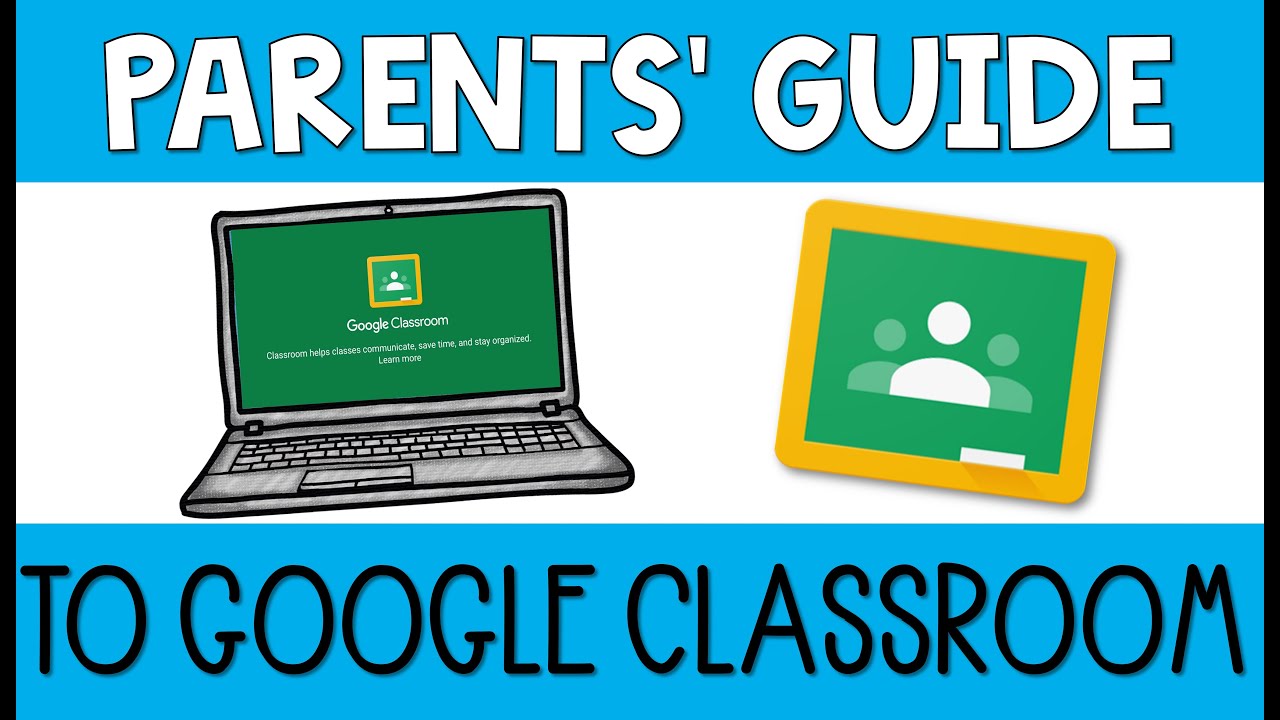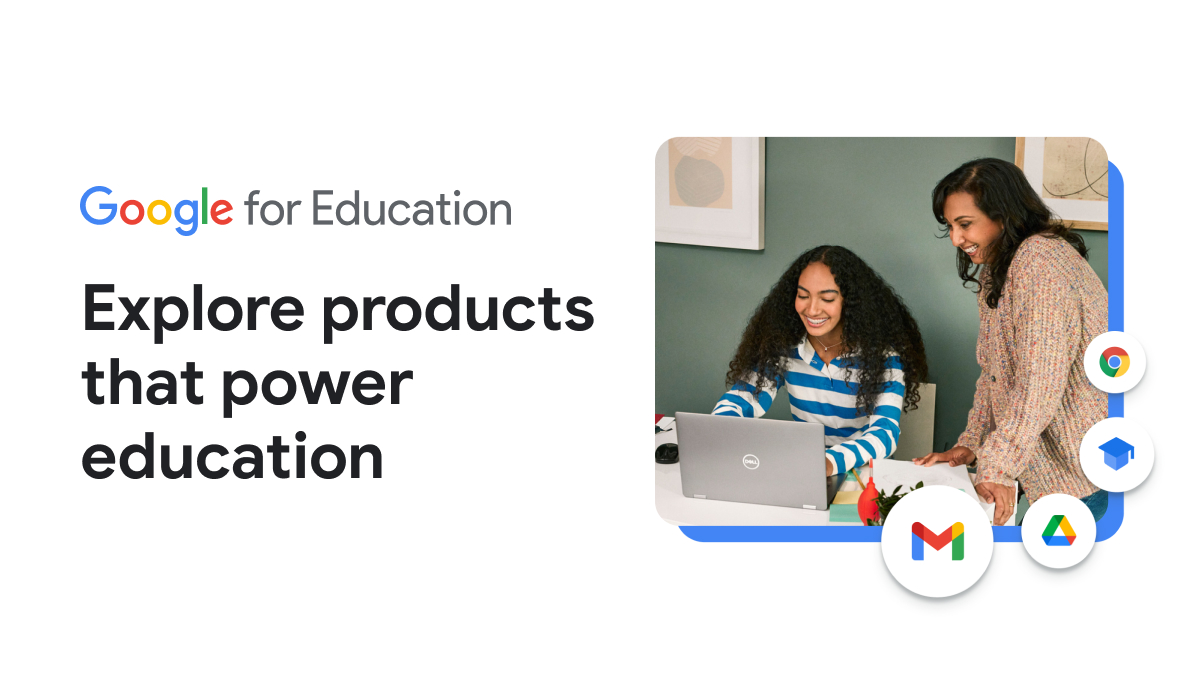GOOGLE CLASSROOM CODES
Lessons, updates, and information will be posted on Google Classroom. Please join the sixth grade group so that you have access in the future.
6th Grade English (Fini / Lohr Homeroom):
Class Code: us6lll3
Invite Link: https://classroom.google.com/c/NTM5NDkzMjIyMjE1?cjc=us6lll3
6th Grade English (Oliveros Homeroom):
Class Code: ntzmrol
Invite Link: https://classroom.google.com/c/NTM5NDg4MDI4MTIw?cjc=ntzmrolDirections for Accessing Google Classroom:
- ParentTutorial https://www.youtube.com/watch?time_continue=4&v=JqxCfihxEVw&feature=emb_logo
Need help with Google Classroom? View this tutorial for more information from a student's side.
- To access our Google Classroom, go to https://classroom.google.com/h
- Enter your WHSD email and password (full email @whsd.org)
- You will have to enter your email and password twice (but only for the first time)
- Once on your Google homepage, click the app icon in the top right corner (square with nine dots) and choose Classroom.
- Your Google Classroom Dashboard will appear
- Find Your teacher’s Classroom and click "join" (enter classroom code)
- You are now entered into our classroom!
- To locate your assignments, click the “Classwork” tab at the top of the page (in the middle)
- If when logging onto it, you are asked for a class code, please email or message your teacher for help.
classroom.google.comClassroom helps students and teachers organize assignments, boost collaboration, and foster better communication.
Directions for accessing Zoom:
- Zoom can be accessed by going to zoom.us. Once you get there, you can select the “Join A Meeting” button. From there you can type in the meeting code that is on your child's teacher's webpage or is sent to you from your child's teacher. Once the code is entered, you can select “join”. The meeting will then start and students can interact with their teachers via this application to share and communicate.
Directions for accessing Class Link:
- Go to www.whsd.org
- Then select students
- Under students, select Class Link
- A screen will pop up and prompt you to log in. You can enter your child’s log in information (school email and password).
- If you do not have or misplaced your child’s log in information, please email classroom teachers.
- Once you are in class link, students can access any of the icons to complete work. The ones commonly used are Education Galaxy, Prodigy, and Pearson Easy Bridge.
- On Pearson Easy Bridge, once you select it, an additional screen will come up. From there select the “Pearson Realize” button under learning systems clear over to the right. From there students should be sent into their assignments to begin. If you need help, please don’t hesitate to ask.